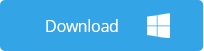What is Android Factory Reset and Should You Do It?
Android Factory Reset is a handy feature found in all Android devices that is used to restore the device to its factory settings - that is the way it was when it was manufactured. During a Factory Reset, the settings of the user, including data, third part apps and data will be erased from the Android’s internal flash storage but seldom affects removable storage.Android Factory Reset is important and can be used in certain cases to solve problems that might be plaguing your android device. See more reasons why you might need to factory reset your Android device.
Don’t Miss: Lost Data after iOS 12 Update? Here is How to Recover It
Reasons to Factory Reset Your Android Phone:
Several reasons can prompt a factory reset. No matter your reason, it is important to know that you will lose all the data on your android device. So it is necessary to backup your data regularly.
- Unresponsive Device/ Freezing
Sometimes, it is not uncommon to observe that your device is becoming unresponsive for seconds on the home screen. In other instances, the phone “freezes” when you’re scrolling through the pages. These conditions are issues that you should not ignore and often rectified following a factory reset.
- Frequent Forced Closes
If you notice your Android phone begins to force close more frequently than usual then a factory reset might just be the solution. A device that force closes often might be the result of a multiple apps demand on a malfunctioning operating system.
- Other Reasons Include:
When you decide to sell your Android device, then it is a common practice to factory reset the device to erase all your data so it doesn’t fall into the wrong hands.
Slow resumes and application launching can sometimes be corrected with a factory reset as is problematic updates.
Some other times, a factory reset is used in a bid to erase a corrupt file/app or eliminate a sticky virus. In certain instances, it simply relied upon to improve the speed of the device.
Way 1. Recover Data after Factory Reset Android without Backup
Do you want to recover data after factory reset Android? Then FoneGeek Android Data Recovery is your best tool that can help you retrieve and recover lost data. This application can help you recover deleted/lost text messages, contacts, call logs, photos, videos, music, WhatsApp messages, and documents from Android after factory reset. Moreover, FoneGeek Android Data Recovery supports all popular Android devices, including Samsung Galaxy S9/Note 9, HTC U12+, Huawei Mate 20 Pro, Google Pixel 3 XL, LG G7, OnePlus 6T, Sony, Moto, Xiaomi, Oppo, etc.Steps on how to recover data after factory reset Android without backup:
- Download and install FoneGeek Data Recovery for Android on your computer
- Launch the program and use a USB cable to connect your Android device to the computer
- Once connection is established, choose the file you want to recover after Android factory reset. Click "Next" to scan the selected Android file.
- Once it finishes scanning, you can preview and select the Android data that is of interest. Click “Recover” to finish the recovery process.
Way 2. Recover Data after Factory Reset Android from Google
Google makes it possible to backup your Android data, settings, and other content to your Google account. Therefore, should the need arise, as is the case following a factory reset, you can recover and restore the data to the Android device.To recover your Android data after factory reset from Google, here are the things you can do below:
Google Account
If you backup your Android data to Google before a factory reset, then it is possible for some of the data like apps to restore automatically when you log on to Google account on the device. However, if it doesn’t, then do the following:
Go to the settings menu to confirm if it’s set on “automatic restore” by tapping on Setting > Personal > Backup & Restore > Automatic Restore.
Google Photo APP
The second option involves the use of Google Photo. It can be used to backup media files like photos and videos. From where it is possible to quickly restore them to your Android device. Here is how to go about it:
Go to Google Photo > Sign in to your Account > tap the photo icon.
Google Drive APP
Google Drive is another excellent way to recover data after factory reset Android device. Just check for the files or data in your Google Drive account.
Way 3. Recover Data after Factory Reset Android from Local Backup
One of the advantages of using Android devices is the ability for the device to sync with local backup. This feature is another way for Android data recovery after factory reset. To achieve this, simply go to “Setting” then “Back up & Restore” then “Restore from Backup”.Conclusion
Recover data after factory reset Android with any of the methods mentioned in this post. Despite the fact that Android Factory Reset is permanent and can’t be undone does not mean you should give up on your Android data. For Android data recovery after factory reset you can use Google, Local Backup or third party software like FoneGeek Data Recovery for Android.Popular Tips You May Like: